How to activate the application?
In order to activate the application, please visit the nearest ALTA bank branch and request registration for the new ALTA mBiz and eBiz application. After filling out the request, you will be notified when the registration process is complete.
You can then download the application from the STORE, select Activate the application and enter the following information: Company Identification Number and the last 6 digits of your company’s business account, as well as your Unique citizen identity and mobile phone numbers, which you previously submitted to the Bank.
After entering the specified data, you will receive an OTP code on the mobile phone number, that you should enter in the application and then set a username for ALTA eBiz application, as well as a six-digit PIN that you then use to access the mBiz application further on.
How to login?
You log into previously activated application by entering your PIN or biometrics.
If you want to use biometrics, you must first approve it in the profile settings, in the logged-in part of the application.
What is a PIN, how to change it and what if you have forgotten it?
PIN is a six-digit number that you set when activating the application and which is used when logging into the application, as well as for payment confirmation. Never disclose your PIN to anyone.
If you have forgotten your PIN, suspect that it has been compromised, it is necessary to deactivate the token (under Token menu option) and then repeat the application activation process.
If you want to change your PIN, you need to select the Token option in the non-logged part of the application, then select Change PIN code. First, enter the current PIN code, and then create a new one. By confirming this step, your PIN will be changed.
What options are available to you after logging into the application?
After successfully logging into the application, following options are available on the menu:
1. Accounts – Overview of the balance and turnover of your company’s business RSD and foreign currency accounts in ALTA bank
2. Cards – Basic information about your company’s business debit and credit payment cards.
3. Payments – Make payments in domestic payment system or IPS payments at the merchant’s location, with PIN confirmation.
4. Quick payment – Possibility of payment from the template.
5. Other – Display of the user’s profile and the possibility of setting biometrics and IPS default account
Note: The basic prerequisite for using biometrics is that the Biometrics option is active on the mobile device.
How to make domestic payments?
After logging into the application, select the menu option Payments and then Regular Payment option, where you make the payment in 3 steps:
1. Enter the details of the payment order, choose if it is urgent and then choose the Continue option.
2. If there are no errors during data entry, on the next screen you can review all the payment details, including the fee that will be charged, and if all the details are correct, select the Confirm option and then enter the PIN to confirm the payment.
3. At the end, you receive information about the payment status.
Note: You can view the list of all created payment orders and their status on the Payment list option.
Note: if you have an IPS NBS QR code on the invoice or bill, instead of manually entering the payment order, you can select the IPS/Instant payment option on the menu before logging into the application or on the Payments option, and then by scanning the specified QR code, fill out all the payment order details.
How to check if payment order is executed?
At the last step during the payment order entry (after PIN confirmation), you will receive information about the current status of the payment. Payment status can be:
1. PAYMENT EXECUTED – means that the payment has been successfully completed.
2. PAYMENT SAVED – means that the payment is being processed. Depending on the selected type of payment order (instant, clearing or rtgs), payment orders are executed in accordance with the Bank’s term schedule which is adjusted to the NBS payment systems working hours.
In this case, it is necessary to follow the status of the payment order to the final status in the payment overview option.
3. PAYMENT REJECTED – means that the payment order was rejected. If you do not have information about the reason for the rejection of the payment order, you can contact the Bank’s contact center for additional information.
How to generate payment confirmation?
In the Payment List, or in the account turnover, find the specific payment, enter the details and in section Possible actions, select the Download payment receipt option
How to pay via IPS payment at the point of sale?
In the menu, you select the IPS option and then, depending on the available option that the merchant accepts, you select IPS Scan or IPS Show.
Selecting the IPS Scan option opens a screen for scanning the IPS QR code. The merchant can display the specified QR code on a POS terminal, mobile device or other device, or if you are paying in an on-line shop, you scan it on the website itself. Upon scanning the IPS QR code, the app will show you the merchant details and payment amount. Then you confirm the payment by entering your PIN.
By selecting the IPS Show option, it is necessary to first enter the PIN and then show the generated IPS QR to the merchant to scan it.
How to find the nearest branch/ATM?
You can find the nearest ALTA bank branch/ATM by selecting the Locations option and then see the recommended route in relation to your current location, by using Google Maps.
Also you can search by place or part of the name and see a list of branches/ATMs.
Note: Prerequisite for using the locator is that the Location option is active on the mobile device.
What additional options are available to you in ALTA mBiz app?
After starting the application, before logging in, on the menu option Other, the Exchange and Support options are available.
On the Exchange option, you can view the current and historical exchange rates as well as make an informative calculation.
On the Support option, in addition to the Frequently Asked Questions option, you can also find contact information: contact center phone number and e-mail address, as well as Bank’s website address.
Some of business accounts or cards is missing in the app?
If you do not see details of a business account or card of your company in ALTA mBiz application, it is necessary to check if, when filling out the registration request for the ALTA mBiz/eBiz application, you also requested access to specific account/card.
What if you have multiple companies with business accounts in ALTA bank?
It is enough to register each company for ALTA mBiz/eBiz.
When logging into application, list of all the companies that are connected to your user, will be shown to you. With each login, you can choose the company you want to work with in the application.
Can multiple users use the app?
Yes, you can register multiple users to access the application.
How do I log into ALTA eBiz application?
Visit the Bank’s website, select the eBank Login option on the main menu and then eBanking for legal entities and entrepreneurs.
The ALTA eBiz application login page will open.
On the same page, first enter the username for eBanking, which you set when activating the mobile application, and then on the active mBiz application, select the Token option and then OTP Authorization.
After entering your PIN, a one-time OTP code is generated, which you enter next to the user name on the eBiz login page and select the LOG IN option.
Šta je trajni nalog i čemu on služi?
Trajni nalog se može koristiti za izmirivanje redovnih mesečnih obaveza plaćanjem sa tekućeg račun (direktna zaduženja). Izdavanjem trajnog naloga (ovlašćenja) za direktno zaduženje računa, ALTA banka preuzima obavezu plaćanja Vaših mesečnih obaveza bezgotovisnkim prenosom sredstava sa Vašeg platnog računa.
Do kog dana u mesecu je potrebno da obezbedim novac za plaćanje računa putem trajnog naloga sa promenljivim iznosom?
Trajni nalog se može koristiti za izmirivanje redovnih mesečnih obaveza plaćanjem sa tekućeg račun (direktna zaduženja). Izdavanjem trajnog naloga (ovlašćenja) za direktno zaduženje računa, ALTA banka preuzima obavezu plaćanja Vaših mesečnih obaveza bezgotovisnkim prenosom sredstava sa Vašeg platnog računa.
Kada će banka započeti sa izvršenjem trajnog naloga sa fiksnim iznosom?
Trajni nalog se može koristiti za izmirivanje redovnih mesečnih obaveza plaćanjem sa tekućeg račun (direktna zaduženja). Izdavanjem trajnog naloga (ovlašćenja) za direktno zaduženje računa, ALTA banka preuzima obavezu plaćanja Vaših mesečnih obaveza bezgotovisnkim prenosom sredstava sa Vašeg platnog računa.
Ukoliko nemam dovoljno sredstava u valuti u kojoj se izvršava trajni nalog da li će se nedostajući iznos pokriti koverzijom druge raspoložive valute?
Trajni nalog se može koristiti za izmirivanje redovnih mesečnih obaveza plaćanjem sa tekućeg račun (direktna zaduženja). Izdavanjem trajnog naloga (ovlašćenja) za direktno zaduženje računa, ALTA banka preuzima obavezu plaćanja Vaših mesečnih obaveza bezgotovisnkim prenosom sredstava sa Vašeg platnog računa.
Da li me banka obaveštava o izvršenju mojih trajnih naloga?
Trajni nalog se može koristiti za izmirivanje redovnih mesečnih obaveza plaćanjem sa tekućeg račun (direktna zaduženja). Izdavanjem trajnog naloga (ovlašćenja) za direktno zaduženje računa, ALTA banka preuzima obavezu plaćanja Vaših mesečnih obaveza bezgotovisnkim prenosom sredstava sa Vašeg platnog računa.
Da li mogu da kreiram trajni nalog u stranoj valuti koji će se izvršavati u dinarima?
Trajni nalog se može koristiti za izmirivanje redovnih mesečnih obaveza plaćanjem sa tekućeg račun (direktna zaduženja). Izdavanjem trajnog naloga (ovlašćenja) za direktno zaduženje računa, ALTA banka preuzima obavezu plaćanja Vaših mesečnih obaveza bezgotovisnkim prenosom sredstava sa Vašeg platnog računa.